How to Delete Users
1. Navigate To Users
Before you can start deleting individual users, you will need to Navigate To Users
Deleting Individual Users
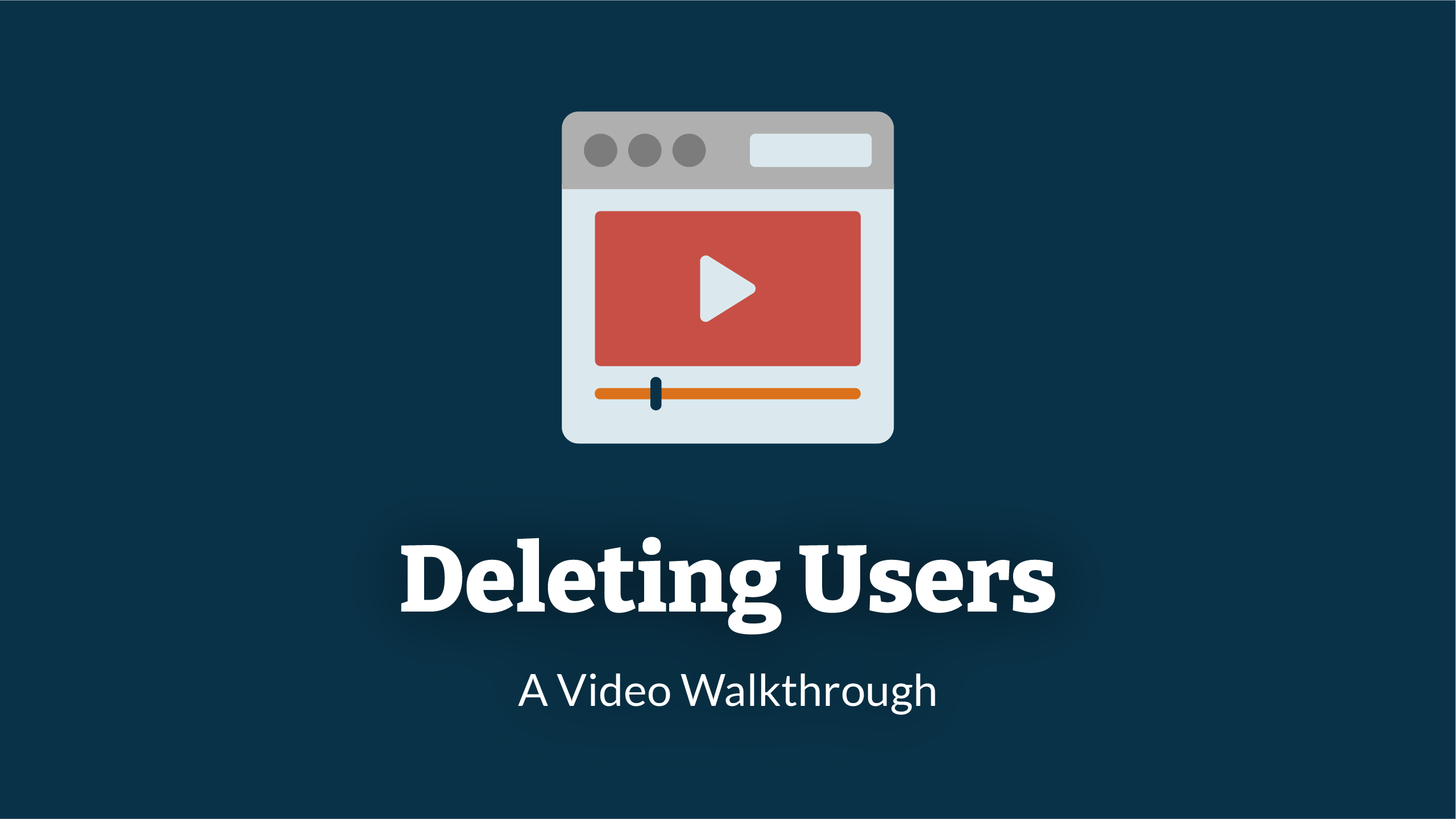
1. User Decision
You will need to decide which user you would like to delete from the LMS.
In this example we have used Rocco Shawley account.

2. Delete User
Once you have decided which user you would like to delete from the LMS, navigate to the far right of the row that the user is on. You will come to a 'delete user' button.

3. Delete
After clicking the delete user button, you will be asked if you are sure about deleting this sure.
Click 'Delete Users' to confirm you want to delete the user.
Note:
Once the user has been deleted from the system, they are permanently deleted.
All the user's metrics and details will also be deleted.

Deleting Multiple Users
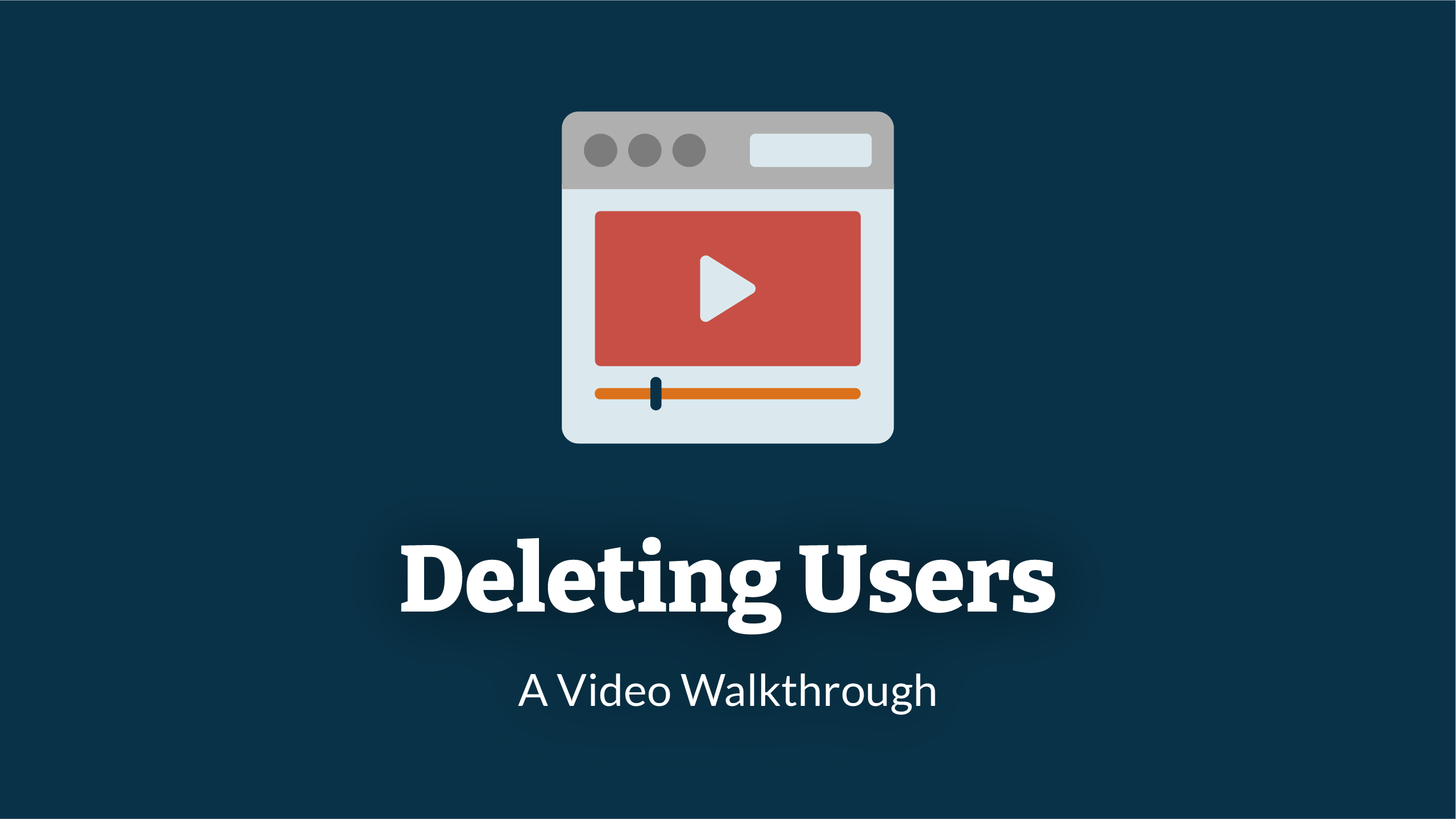
1. Select Users
You will need to decide which users you would like to delete from the LMS.
Once you know which users you want to delete, click on the box next to their name to select the user.
In this example. we will be deleting Anna and Kath.

2. More Actions
Once you have selected the users you would like to delete, navigate to the 'more actions' (hamburger icon) that can be found at the top right of the user management table.

3. Delete Selected Users
After clicking the more actions, you will be presented with a drop-down menu.
Select 'delete selected users'. This is the forth row in the drop down menu.

4. Delete
After clicking the delete selected user button, you will be asked if you are sure about deleting this sure.
Click 'Delete' to confirm you want to delete the users.
Note:
Once the users have been deleted from the system, they are permanently deleted.
All the user's metrics and details will also be deleted.

Enjoyed using our product?
Help us out by leaving a review for on Gartner Peer Insights!
It only takes 5 minutes of your time and every review helps us immensely to reach new clients. Thank you so much.
