Setting up Security Awareness Leaderboards for your Organisation
1. Navigate To Settings
Before you can set up a leaderboard, you will need to Navigate To Settings
2. Leaderboards
After clicking on settings, you will be presented with a 'quick links' screen. From here; there are two ways you can navigate to the Leaderboards;
- Using the sidebar on the left-hand side
- Using quick links
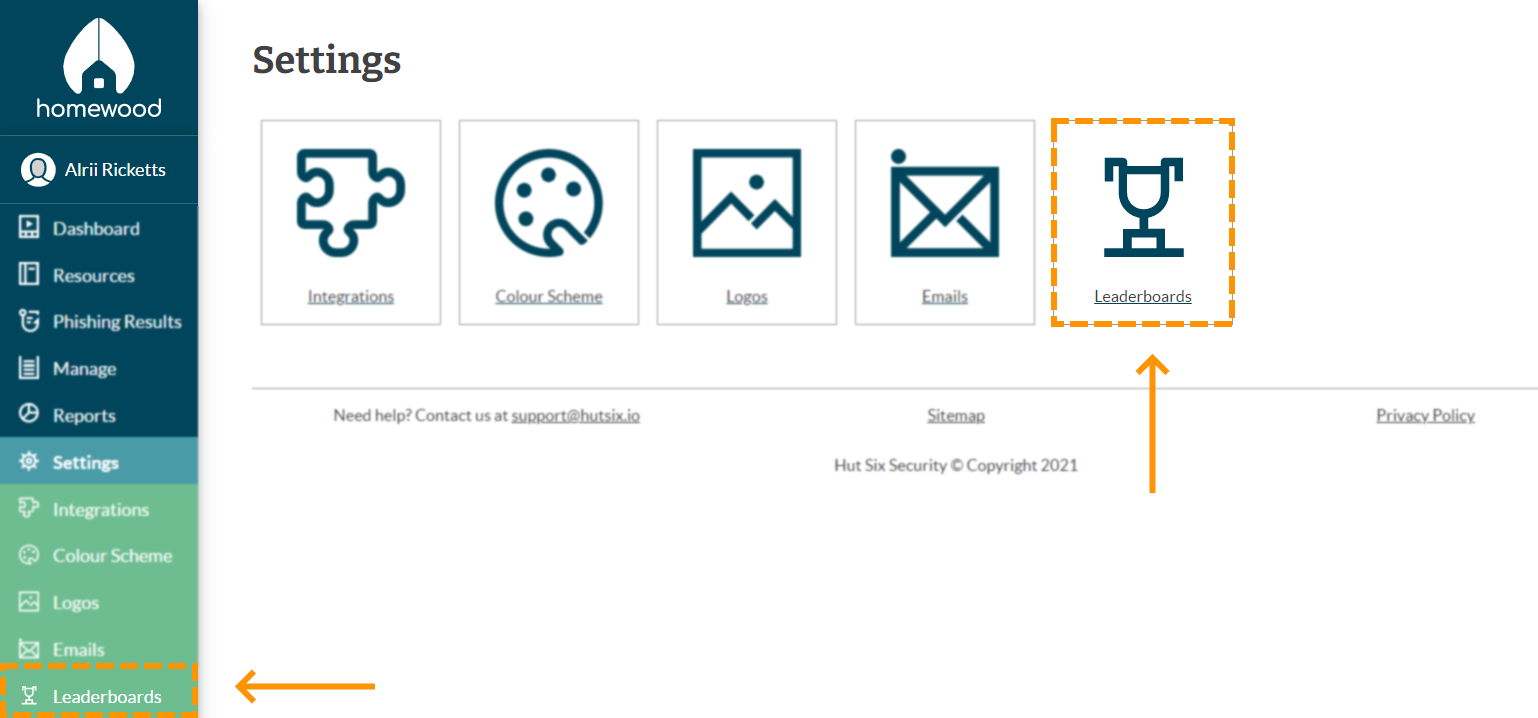
2. Add
Once you have clicked leaderboards, you will be taken to the leaderboards table.
To add a leaderboard, click the 'add' button that can be found in the right hand corner of the leaderboards table.

3. Create Leaderboard
You will then be presented with a box to create your leaderboard. You can name, select the group and select the rank for your leaderboard.

4. Create
Once you are happy with the information that has been filled, click the create button that can be found in the bottom right of the table.

5. Preview Leaderboard
To preview the leaderboard, you can click the preview leaderboard button that can be found in the far right of the leaderboard row. It will be to the left of the generate link button.

6. Share Link
If you would like to share the link with members within your organisation, click the 'generate link to share' button that can be found to the left of the 'generate HTML embed code' button.

7. HTML Embed Code
If you wanted to post the leaderboard on your internal intranet then you can generate a HTML embed code. Click the 'generate HTML Embed code' button that can be found to the left of the 'edit leaderboard' button.

8. Edit Leaderboards
If you would like to make any changes to your leaderboard, click the 'edit leaderboard' button that can be found to the left of the 'delete leaderboard' button.

9. Delete Leaderboard
If at any point you want to delete a leaderboard, you can do so by clicking the 'delete leaderboard' button. This can be found to the right of the Edit leaderboard button.

Enjoyed using our product?
Help us out by leaving a review for on Gartner Peer Insights!
It only takes 5 minutes of your time and every review helps us immensely to reach new clients. Thank you so much.
