Branding Your Account - Colour Scheme
1. Navigate To Settings
Before you can set your colour scheme, you will need to Navigate To Settings
2. Colour Scheme
After clicking on settings, click the Colour Scheme icon to access the accounts colour scheme setting.
You will then be presented with the accounts colour scheme. You can match the account to your organisations branding.
Note: We recommend that you avoid using light colours for the sidebar.
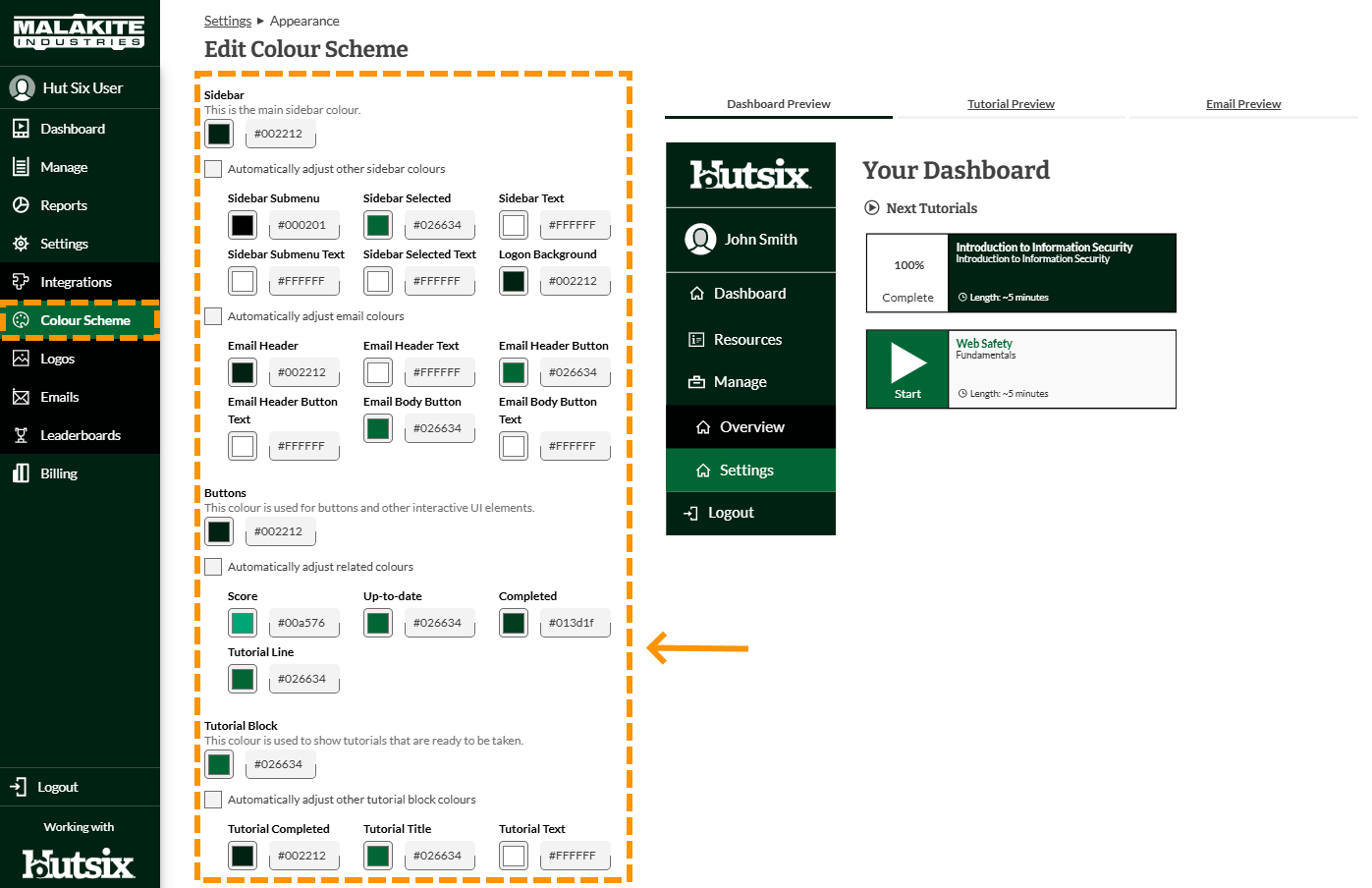
Once you have changed the colours, click save at the bottom of the page.
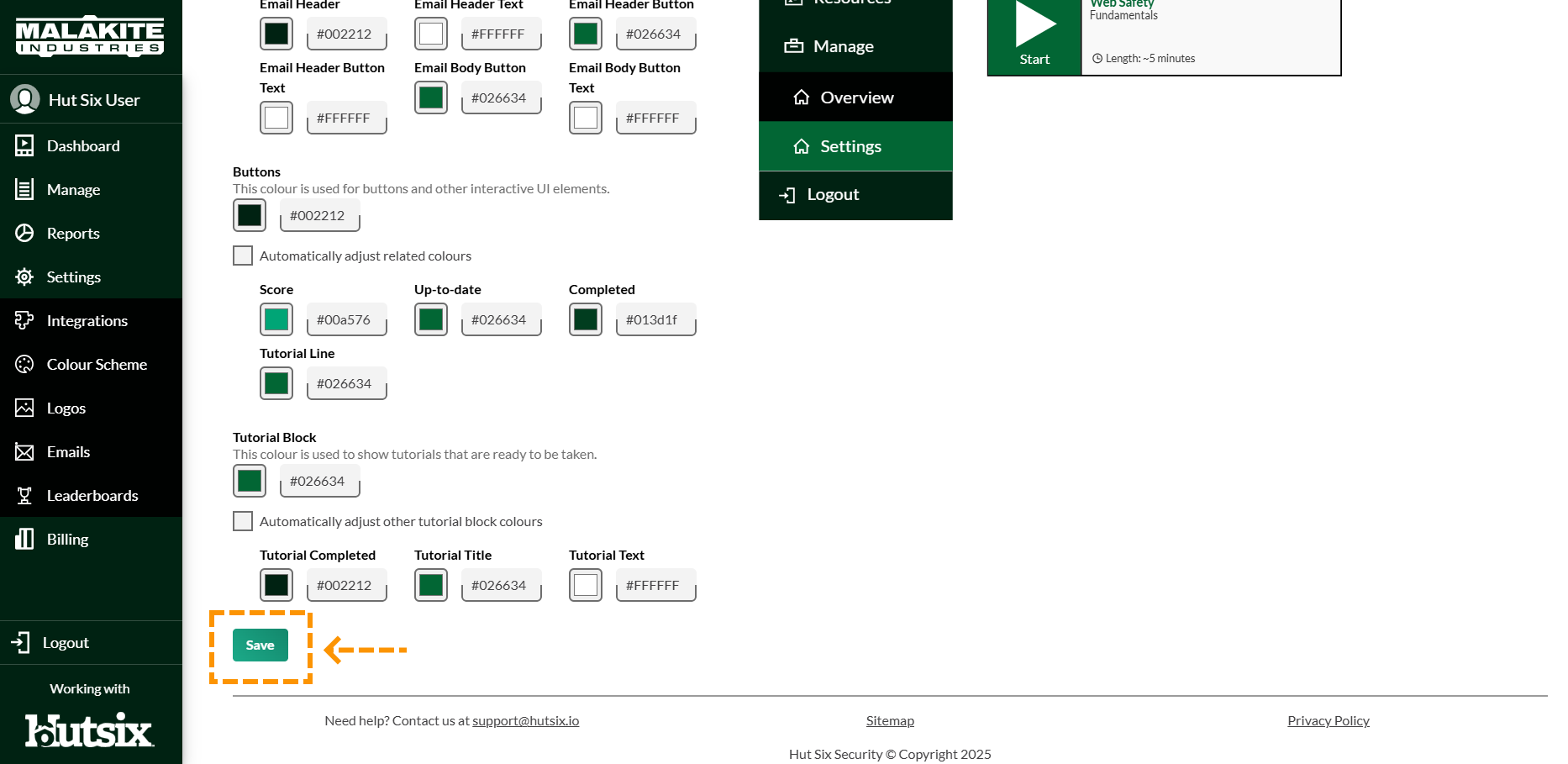
Enjoyed using our product?
Help us out by leaving a review for on Gartner Peer Insights!
It only takes 5 minutes of your time and every review helps us immensely to reach new clients. Thank you so much.
