How to Add a User to a Group
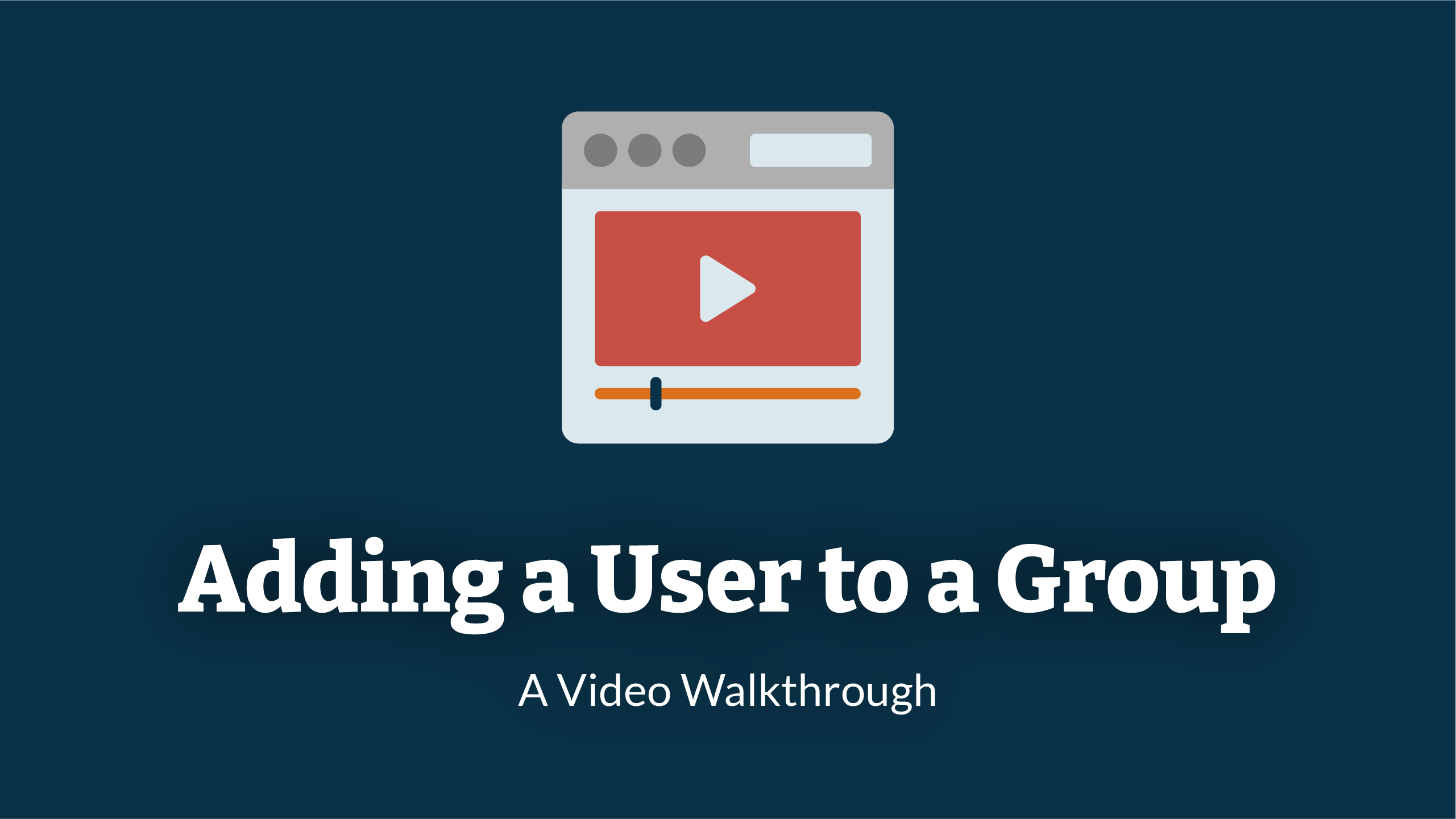
1. Navigate To Groups
Before you can start adding a user to a group, you will need to Navigate To Groups
2. Select Group
Select the group you would like the add the user to by clicking on the group name.

3. Add User
To 'add' a user to the group, click the add button in the members table.

4. Select User
You will then be presented with a list of users that are on the LMS.
Select the user/users you would like to add to the group by clicking on the box next to the user name.

5. Confirm
After selecting the user/users you would like to add to the LMS, click the confirm button to complete the process of adding a user to the group.

Enjoyed using our product?
Help us out by leaving a review for on Gartner Peer Insights!
It only takes 5 minutes of your time and every review helps us immensely to reach new clients. Thank you so much.
